Ever hit that wall when trying to add a team member to Google Analytics only to see “email doesn’t match a Google Account”? Been there! Let me show you how to connect your work email to Google’s tools without resorting to personal accounts.
Table of contents
Open Table of contents
Why this actually matters
When your team uses personal Gmail accounts like marketingguru86@gmail.com for work stuff, you’re creating a digital mess waiting to explode. I discovered this painful truth when an employee left and we suddenly had no idea who controlled our Adwords dashboard! Using work emails creates clear ownership lines and keeps company data organized where it belongs. Think of it like house keys - you wouldn’t want former roommates keeping keys to your apartment. Same principle applies to your business data!
The 6-step connection process
Step 1: Start your Google Account creation
Click' here: https://accounts.google.com/signup to create a new Google Account1 that will connect to your work email.
Fill out the name you’d like for your google account. It’s recommened that it match the email you are connecting.
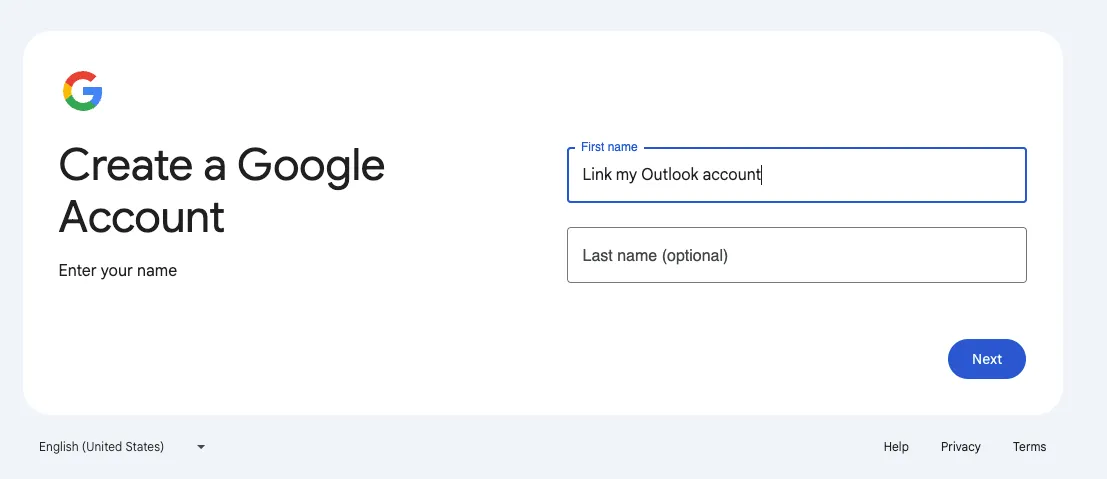 Click
Click Next
Step 2: Enter your basic information
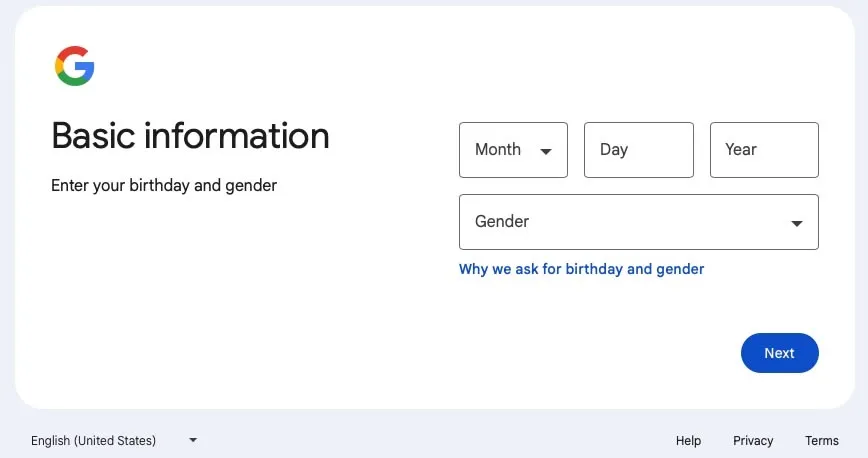 Birth date, gender.
Click
Birth date, gender.
Click Next
Step 3: Use your existing email address (don’t miss this step!)
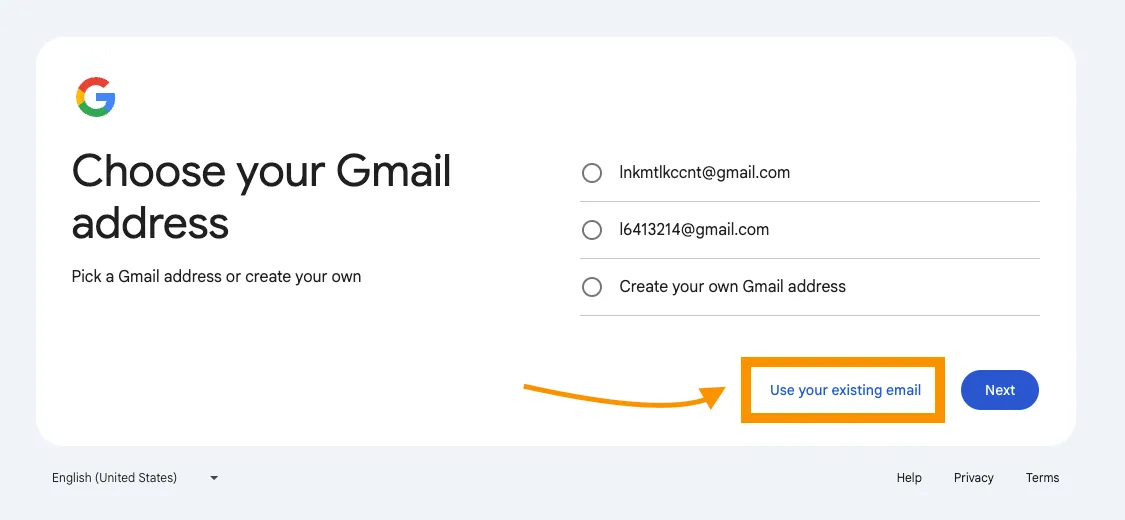 Click
Click Use your existing email
Step 4: Enter your work email address
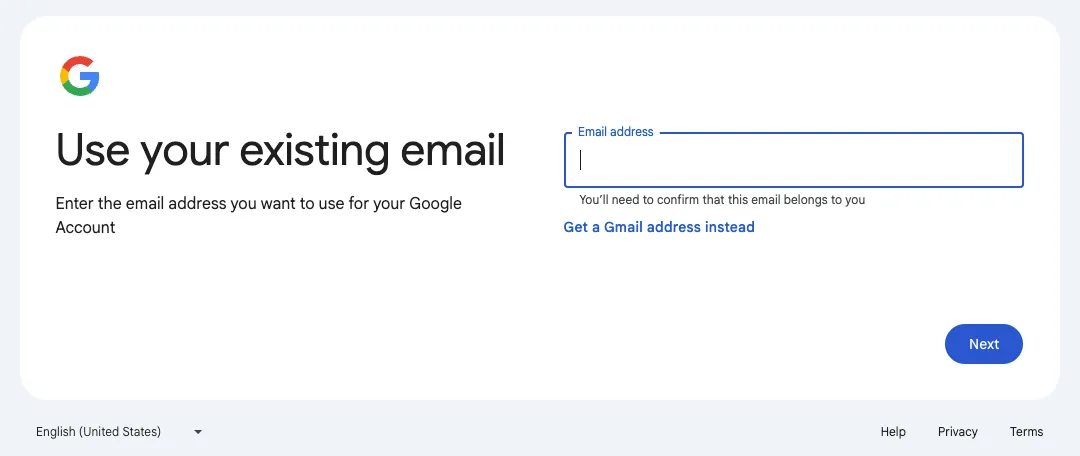 Input your work email that you are trying to connect to use google services. This MUST match with your work email exactly or this whole thing won’t work. Click
Input your work email that you are trying to connect to use google services. This MUST match with your work email exactly or this whole thing won’t work. Click Next
Step 5: Verify your work email address
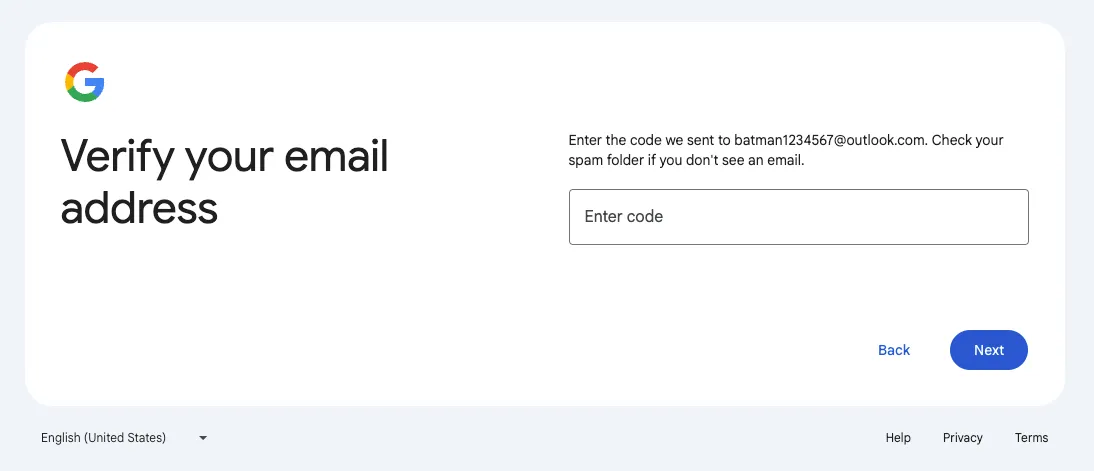 You will be emailed a verification code to your work email address. Enter this code into the verification box and click
You will be emailed a verification code to your work email address. Enter this code into the verification box and click Next.
Step 6: Start using Google products with your work identity
Fill out any other required information. Accept the T&C’s, click Next
Your work email is now officially Google-powered!
Contact your Google Product administrator to grant you access to Google Products such as Data Studio, Google Analytics, Google Tag Manager and Google Adwords.